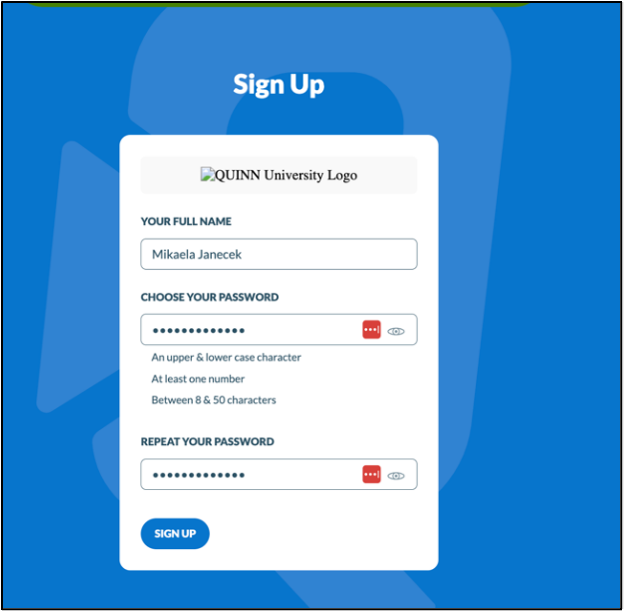Alumni Registration Guide
- Using the email invitation or the unique link you were sent navigate to Quinncia
- Enter the same email address used for the original email from Quinn and click CONTINUE *Please note your school email address will not work. Please use your personal/professional email.

- An email validation code will be sent to the email address you signed up with. Input the code from your email to continue.

Fill out your name and create a password.
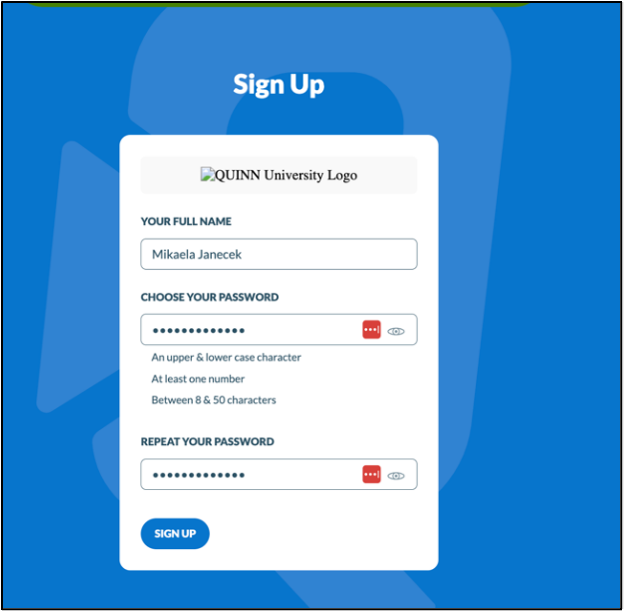
- Once logged in, the Quinncia dashboard will appear.
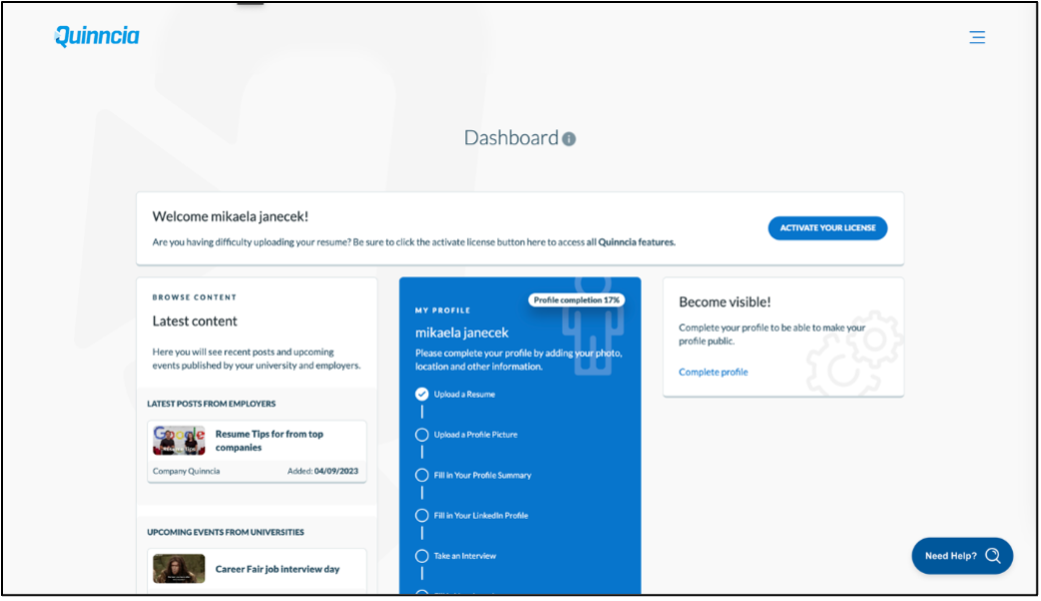
*A helpful, brief video will pop up, please watch for help navigating Quinncia
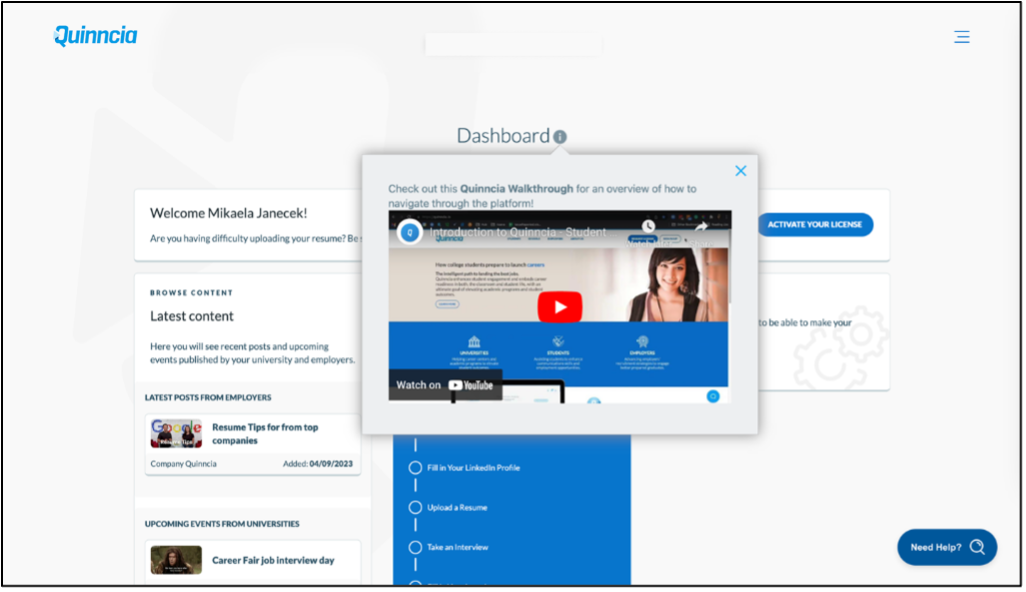
- Click the blue ACTIVATE YOUR LICENSE button on your dashboard
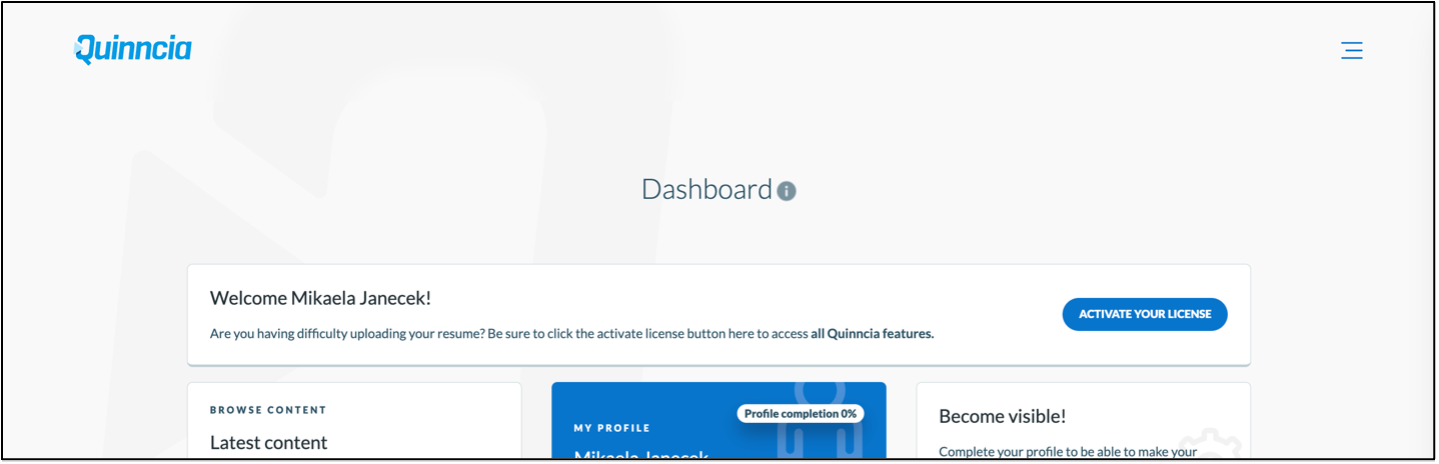
- You will be prompted to purchase your Quinncia access. If you were emailed a code to use, click ‘USE LICENSE CODE’. If you are purchasing for the first time click ‘BUY LICENSE CODE’.
*Please note price differs by university.
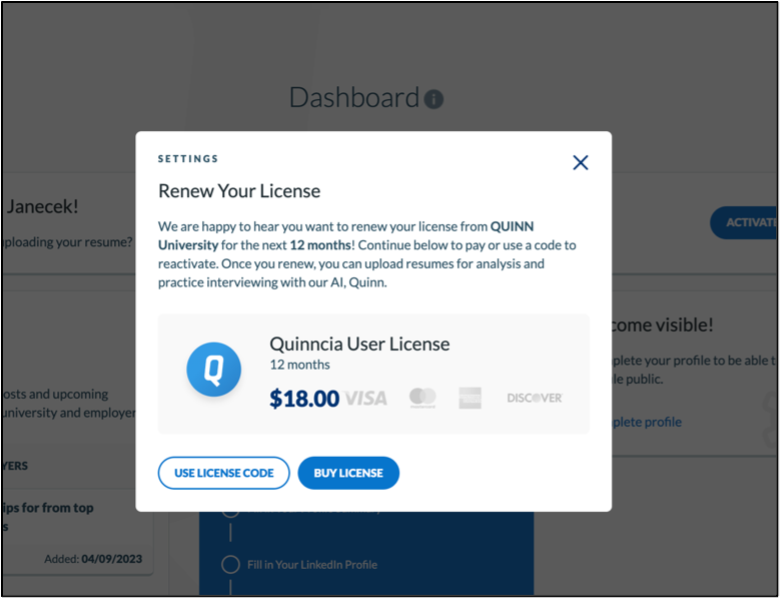
- When you click ‘BUY LICENSE’, you will be prompted to enter your card information.
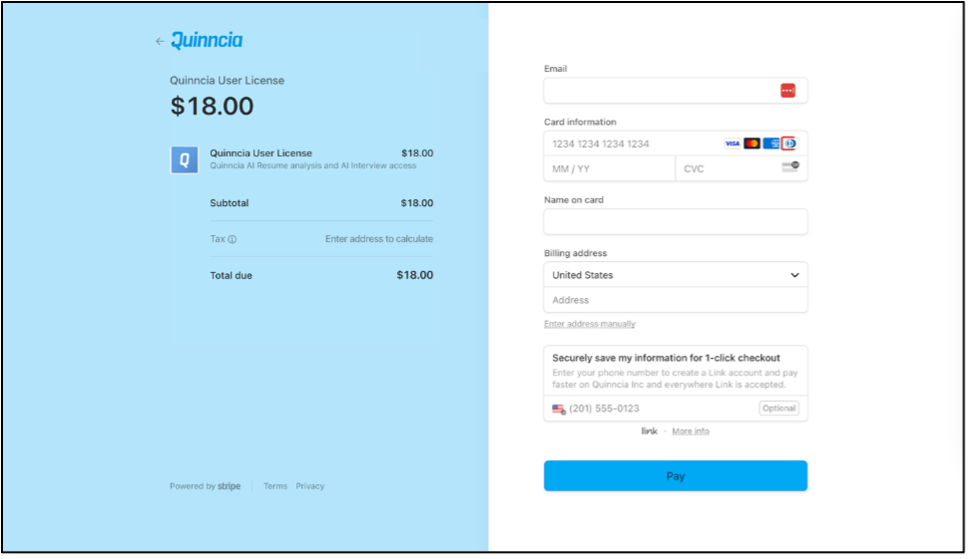
- After you enter your card information and click Pay, you will be sent back to the dashboard page where you can start uploading resumes and scheduling mock interviews!

If you have any issues or questions, please reach out to support@quinncia.io for prompt assistance!